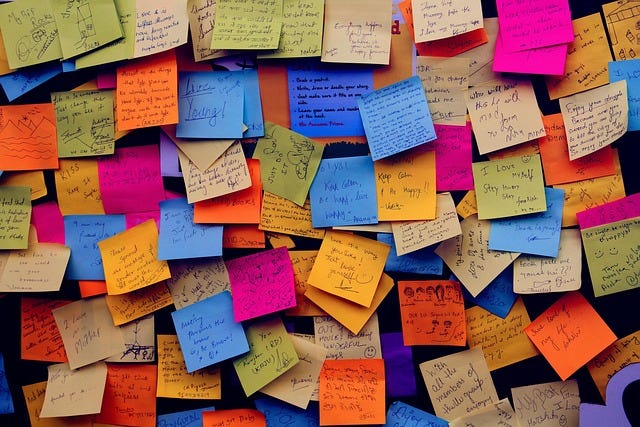Sticky Notes in OneNote - Worth the effort?
There's tons of sticky note apps out there. What makes OneNote's version worth using?
If you use OneNote for Desktop there is a feature you’re likely overlooking. The Sticky Notes option in OneNote provides you an easy way to capture notes for later organization into your notebooks. Did you know that it works well when browsing the web to help you keep track of information?
Open OneNote for Desktop and click on the Sticky Notes button in the upper right. By default this should open as a floating window but you do have the option to dock the Sticky Notes to your desktop (which is the way I use it.) Now that it’s open, here come the really helpful parts.
First, open your browser and navigate to a website. If you have enabled the setting to Capture the Source in the Sticky Notes settings, when you create a new note the address of the page you are viewing will be attached to the sticky note you create.
Even more powerful, if you are viewing a web page click the Screenshot button in Sticky Notes to capture a screenshot of the current window and then add your comments to the destination note. It’s that easy to capture and keep your information on the fly when you’re working.
One caveat for Sticky Notes created this way. Notes that have a source attached will not display that source when the note is pulled up on an Android device (I’m not sure about iOS so I’d love a reply in the comments as to whether or not this is the case.)
When all is said and done, the ease at which Sticky Notes can be used for quick capture and retrieval makes it possible to eliminate one more extra app from the digital clutter of our daily lives.